If we wanna extend the storage space of the computer, we need to shut the machine down then you are able to add another storage device for it.
Advantages of using Elastic Block Store(EBS) are
- reboot the instance is not needed.
- the space can be extended instead of adding a new device.
Increase EBS volume size on EC2 is easy:
- Modify the volume on AWS Console
- Extend the partition by
growpart - Extend the file system by
resize2fs(ext4) orxfs_growfs(xfs)
Step 1: Modify the volume on AWS Console
Login to AWS Console and select a volume via the Volume ID then click the Modify button on the top right corner. It will bring you to the modify configuration page.
Change the volume type or the size then click the Modify button again.
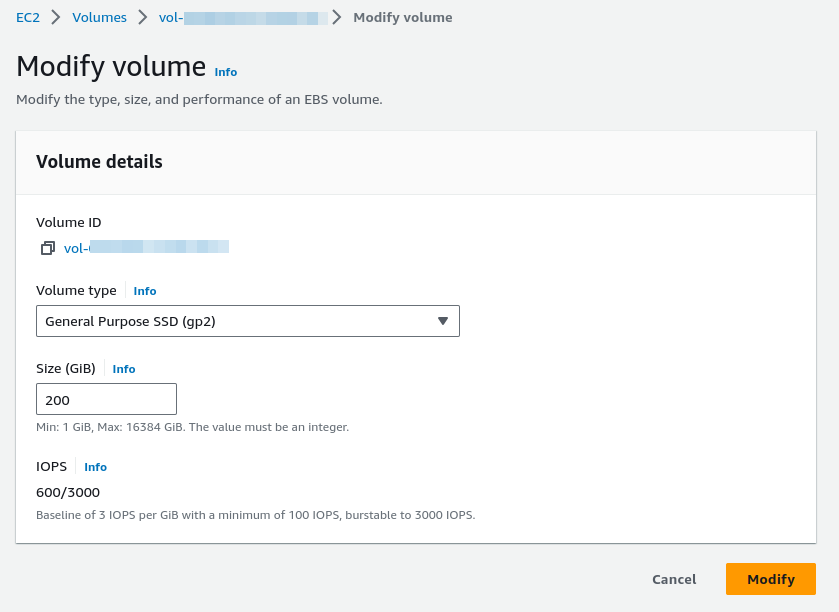
The Volume state column and the Volume state field in the Details tab contain information in the following format: volume-state - modification-state (progress%). Once you modify the volume, the modification-state could be modifying, optimizing, and completed. you can proceed when the modification-state changed to optimizing.
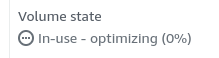
Step 2: Extend The Partition by growpart
Connect to the EC2 instance, find the partition name and number via lsblk command.
ubuntu@ip-xxx-xxx-xxx-xx:~$ sudo lsblk
NAME MAJ:MIN RM SIZE RO TYPE MOUNTPOINTS
loop0 7:0 0 24.4M 1 loop /snap/amazon-ssm-agent/6312
loop1 7:1 0 24.8M 1 loop /snap/amazon-ssm-agent/6563
...
loop8 7:8 0 63.4M 1 loop /snap/core20/1950
loop9 7:9 0 53.3M 1 loop /snap/snapd/19361
loop10 7:10 0 55.7M 1 loop /snap/core18/2785
nvme0n1 259:0 0 200G 0 disk
├─nvme0n1p1 259:1 0 99.9G 0 part /
├─nvme0n1p14 259:2 0 4M 0 part
└─nvme0n1p15 259:3 0 106M 0 part /boot/efi
We are changing the root partition nvme0n1p1, where the partition name is nvme0n1 and partition number is 1.
ubuntu@ip-xxx-xxx-xxx-xx:~$ sudo growpart /dev/nvme0n1 1
CHANGED: partition=1 start=227328 old: size=209487839 end=209715167 new: size=419203039 end=419430367
Check the modification
ubuntu@ip-xxx-xxx-xxx-xx:~$ sudo lsblk
NAME MAJ:MIN RM SIZE RO TYPE MOUNTPOINTS
loop0 7:0 0 24.4M 1 loop /snap/amazon-ssm-agent/6312
...
loop10 7:10 0 55.7M 1 loop /snap/core18/2785
nvme0n1 259:0 0 200G 0 disk
├─nvme0n1p1 259:1 0 199.9G 0 part /
├─nvme0n1p14 259:2 0 4M 0 part
└─nvme0n1p15 259:3 0 106M 0 part /boot/efi
ubuntu@ip-xxx-xxx-xxx-xx:~$
Step 3: Extend The File System by resize2fs or xfs_growfs
The size of file system is remain the same after we changed the partition size, here my file system type is etx4.
ubuntu@ip-xxx-xxx-xxx-xx:~$ df -hT
Filesystem Type Size Used Avail Use% Mounted on
/dev/root ext4 97G 92G 5.4G 95% /
tmpfs tmpfs 3.8G 0 3.8G 0% /dev/shm
tmpfs tmpfs 1.6G 996K 1.6G 1% /run
tmpfs tmpfs 5.0M 0 5.0M 0% /run/lock
/dev/nvme0n1p15 vfat 105M 6.1M 99M 6% /boot/efi
tmpfs tmpfs 777M 4.0K 777M 1% /run/user/1000
We are able to extend the ext4 via resize2fs
ubuntu@ip-xxx-xxx-xxx-xx:~$ sudo resize2fs /dev/nvme0n1p1
resize2fs 1.46.5 (30-Dec-2021)
Filesystem at /dev/nvme0n1p1 is mounted on /; on-line resizing required
old_desc_blocks = 13, new_desc_blocks = 25
The filesystem on /dev/nvme0n1p1 is now 52400379 (4k) blocks long.
Using xfs_growfs for xfs file system, like
sudo xfs_growfs -d /
Double check!
ubuntu@ip-xxx-xxx-xxx-xx:~$ df -hT
Filesystem Type Size Used Avail Use% Mounted on
/dev/root ext4 194G 92G 103G 48% /
tmpfs tmpfs 3.8G 0 3.8G 0% /dev/shm
tmpfs tmpfs 1.6G 996K 1.6G 1% /run
tmpfs tmpfs 5.0M 0 5.0M 0% /run/lock
/dev/nvme0n1p15 vfat 105M 6.1M 99M 6% /boot/efi
tmpfs tmpfs 777M 4.0K 777M 1% /run/user/1000
Troubleshooting
resize2fs: Bad magic number in super-block while trying to open /dev/nvme0n1p1:
it’s not an ext4 file system, check the file system type with df -hT
open: No such file or directory while opening /dev/nvme0n1p1:
wrong partition name, check the name with df -hT
The filesystem is already 52400379 (4k) blocks long. Nothing to do!:
make sure the Step 2 was succeeded.